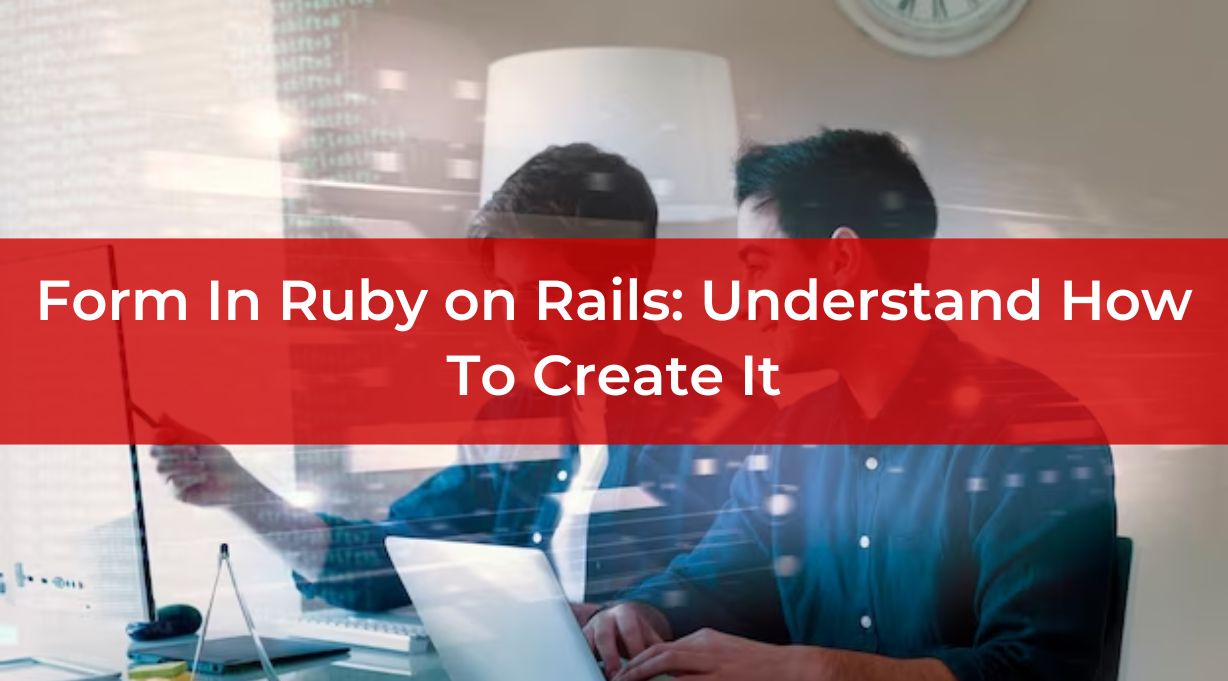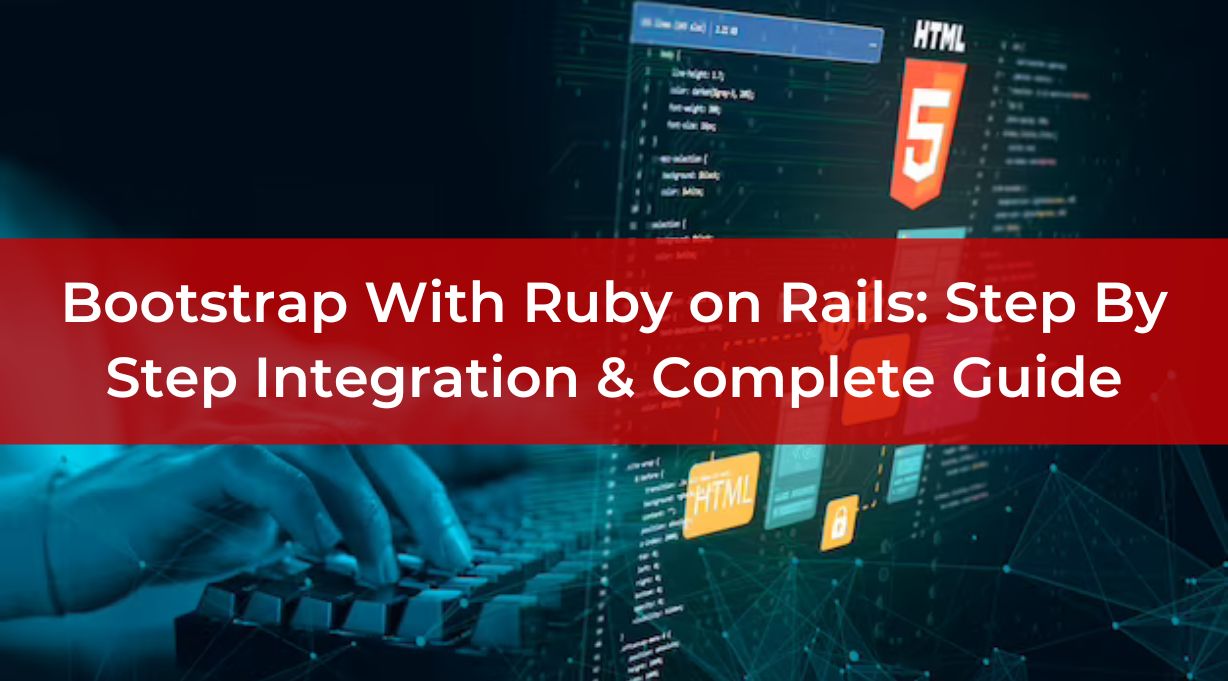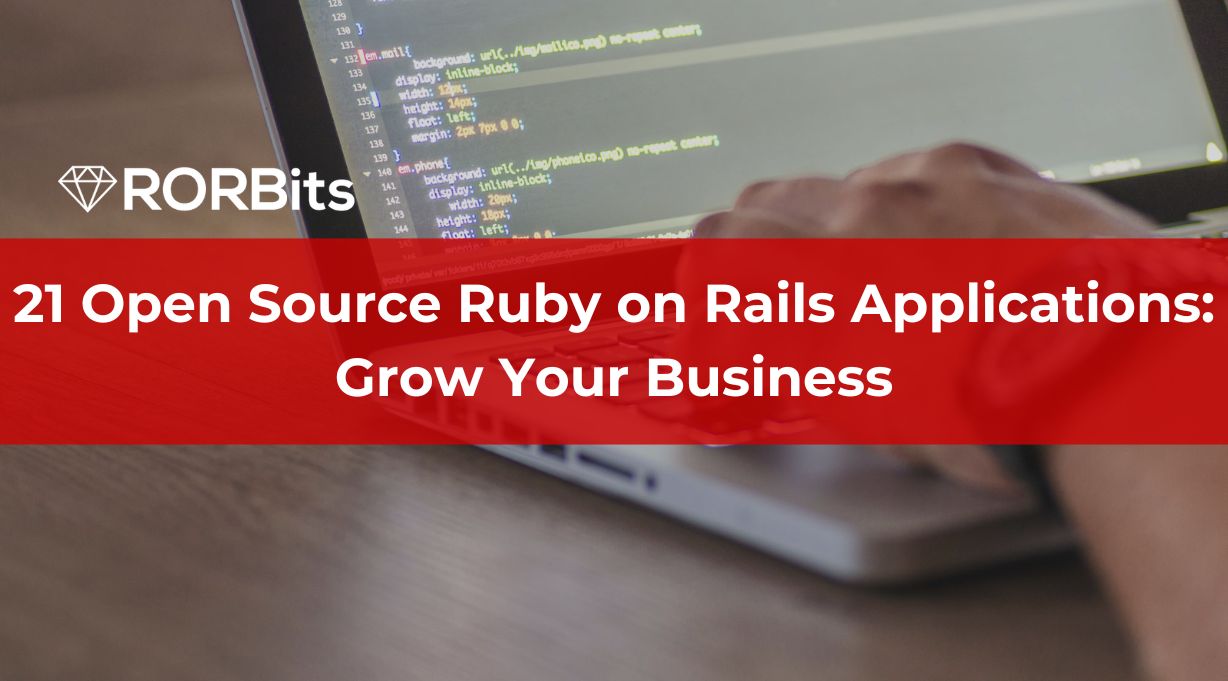Form In Ruby on Rails is a crucial part of web development, allowing users to input and submit data to the server.
In Ruby on Rails, creating forms is a fundamental skill for developers.
It is important to have knowledge of form creation and different features with Rails framework, almost all businesses prefer to add contact, registration, or any other form to collect visitors data.
In this article, we’ll dive into the process of creating forms in Ruby on Rails, from understanding the basics to implementing more advanced features.
Whether you’re a seasoned developer or just starting, this guide will help you grasp the concept of forms in the Rails framework.
Form in Ruby on Rails: Overview
Forms are essential for interacting with users and gathering data.
In Ruby on Rails, forms are built using HTML and form helpers provided by the framework.
These form helpers simplify the process of generating form elements and handling user input.
What is a Form?
A web form is a method of sending data to a server; it is not a Rails concept.
Although there are numerous different ways to accomplish this, utilizing the <form> tag entails sending data in a normal manner. It denotes high accessibility, device and browser support, and so on.
That works. Missing rails. void of JavaScript. Data can be submitted to another URL directly from the browser.
So Why Need Rails?
We don’t appear to require Rails in order to transmit any data to the server.
However, Rails includes a helper that will automatically build the aforementioned form in order to save repeated, error-prone copying and pasting, plus:
- authenticity_token for security reasons
- Consistent classes and ids
- consistent “name” tags
- to disable the submit button after it has been pushed (through JavaScript library named Rails-ujs)
To create forms, Rails has helpers:
- form_for (softly deprecated)
- form_tag (softly deprecated)
- form_with (new standard)
In older gem or Rails projects, you may come across form_for and form_tag, but form_with is now the de facto norm. Therefore, form_with is the only aid that matters for any new project.
Let’s examine how Rails handles the straightforward form above now:
<# This is what you write in your Rails template file #>
<%= form_with scope: “book”, url: “/books” do |form| %>
<%= form.text_field :title %>
<%= form.submit “Create” %>
<% end %>
<# This is the generated HTML you can view in your browser #>
<form class=”new_book” id=”new_book” action=”/books” method=”post”>
<input name=”utf8″ type=”hidden” value=”✓”>
<input type=”hidden” name=”authenticity_token” value=”…”>
<input type=”text” name=”book[title]” id=”book_title”>
<input type=”submit” name=”commit” value=”Create” data-disable-with=”Create”>
</form>
What you can see from here is as follows:
- In order for Rails to properly decode your form field on the server-side, it must “force” the encoding using a standard utf8.
- POST is the default REST method (attribute method=”post” in the form tag).
- For security purposes, the authentication_token has a hidden field.
- The text field’s “name” and “id” are correctly written for you.
- In order to manage the situation where there are several submit buttons, the submit field contains a name (“commit”).
- Rails-ujs will leverage the “data-disable-with” property that already exists in the submit field to disable the submit button once it has been clicked.
- Avoiding numerous submissions is essential. Consider the scenario in which your consumer clicks the “pay” button; this user surely doesn’t want to make multiple payments.
It is tiresome and highly risky to use form without Rails helper.
If you are thinking of initiating your project with Ruby on Rails, then you must hire the best ruby on rails backend developer to develop a user-friendly app.
Setting Up Your Rails Application
Before diving into creating forms, ensure you have a Ruby on Rails application set up.
You can start a new project using the rails new command.
Make sure you have the necessary dependencies installed.
We are happy to help you with setting up your Rails application! Here’s a step-by-step guide:
Step 1: Install Prerequisites
Before you start setting up your Rails application, make sure you have the following prerequisites installed:
Ruby
Rails is a Ruby framework, so you’ll need Ruby installed on your system. You can download it from the official Ruby website or use a version manager like RVM or rbenv.
RubyGems
RubyGems is the package manager for Ruby. It usually comes with a Ruby installation, but make sure it’s up to date by running gem update –system.
Bundler
Bundler is used to manage Ruby gem dependencies. Install it by running gem install bundler.
Node.js
Rails relies on a JavaScript runtime for asset compilation. Node.js is a popular choice. From the official Node.js website, you can download it.
Yarn
Yarn is a package manager for JavaScript. You’ll need it to manage JavaScript dependencies in your Rails application. Install it using npm: npm install -g yarn.
Step 2: Install Rails
Once you have the prerequisites in place, you can install Rails using the following command:
gem install rails
After the installation is complete, you can verify the installation by running:
rails –version
Step 3: Create a New Rails Application
Now that Rails is installed, you can create a new Rails application by navigating to your desired project directory and running:
rails new YourAppName
YourAppName should be changed to the name you like for your application.
Step 4: Configure the Database
By default, Rails uses SQLite as the database. You can configure the database settings in the config/database.yml file.
If you want to use a different database (e.g., MySQL or PostgreSQL), make sure to update the Gemfile with the appropriate database adapter and run bundle install.
Step 5: Set Up the Database
After configuring the database, run the following command to create the database tables:
rails db:create
Step 6: Start the Server
You’re almost there! Navigate to your application’s directory and start the Rails server:
cd YourAppName
rails server
Your Rails application will now be accessible at http://localhost:3000.
Congratulations! You’ve successfully set up a basic Rails application.
From here, you can start building and customizing your application according to your requirements.
But, if you are not so familiar with coding and have more knowledge on business ideas, then you should contact ruby on rails development agency for better support and worthwhile development outcomes.
Generating a Basic Form
To create a form, you’ll need to generate a view that contains the form elements.
Rails provides several form helpers like form_for and form_tag to assist in this process.
These helpers automatically generate the required HTML and handle form submission.
Providing Background Information
Let’s imagine you want to generate a new instance of your Post model. You may make a form for it in Rails 4 using the form_for view helper:
<%= form_for @post do |form| %>
<%= form.text_field :author %>
<%= form.submit “Create” %>
<% end %>
<form class=”new_post” id=”new_post” action=”/posts” accept-charset=”UTF-8″ method=”post”>
<input name=”utf8″ type=”hidden” value=”✓”>
<input type=”hidden” name=”authenticity_token” value=”…”>
<input type=”text” name=”post[author]” id=”post_author”>
<input type=”submit” name=”commit” value=”Create” data-disable-with=”Create”>
</form>
The block’s variable form is a FormBuilder object that contains details about the model object supplied to form_for and signified by :post.
What occurs if you need to create a form but don’t have a model instance to base it on? We have the form_tag helper in Rails:
<%= form_tag “/posts” do %>
<%= text_field_tag “post[author]” %>
<%= submit_tag “Create” %>
<% end %>
<form action=”/posts” accept-charset=”UTF-8″ method=”post”>
<input name=”utf8″ type=”hidden” value=”✓”>
<input type=”hidden” name=”authenticity_token” value=”…”>
<input type=”text” name=“post[author]” id=“post_author”>
<input type=”submit” name=”commit” value=“Create” data-disable-with=“Create”>
</form>
This second form doesn’t contain a FormBuilder object. You must use the appropriate input tag, such as text_field_tag, for each field you need to add to the form.
form_with
As demonstrated in the aforementioned example, both situations construct an HTML form for posting.
form_for and form_tag are distinct from one another since the former has an underlying model instance while the latter does not.
Let’s now see how form_with could help us achieve the same goal:
<%= form_with model: @post do |form| %>
<%= form.text_field :author %>
<%= form.submit “Create” %>
<% end %>
<form action=”/posts” accept-charset=”UTF-8″ method=”post” data-remote=”true”>
<input name=”utf8″ type=”hidden” value=”✓”>
<input type=”hidden” name=”authenticity_token” value=”…”>
<input type=”text” name=”post[author]”>
<input type=”submit” name=”commit” value=”Create” data-disable-with=”Create”>
</form>
<%= form_with url: “/posts” do |form| %>
<%= form.text_field :author %>
<%= form.submit “Create” %>
<% end %>
<form action=”posts” accept-charset=”UTF-8″ method=”post” data-remote=”true”>
<input name=”utf8″ type=”hidden” value=”✓”>
<input type=”hidden” name=”authenticity_token” value=”…”>
<input type=”text” name=”author”>
<input type=”submit” name=”commit” value=”Create” data-disable-with=”Create”>
</form>
Adding Form Elements
Within the form view, you can add various form elements such as text fields, radio buttons, checkboxes, and more.
Form helpers like text_field, radio_button, and check_box make this task straightforward.
Form Helpers
Rails form helpers offer a convenient way to generate HTML for form elements.
They also assist in binding form elements to models, which is crucial for data submission and retrieval.
Working with Form Models
Form models play a significant role in handling form data.
They act as an intermediary between the controller and the database, validating and saving data.
Form Objects
Form objects provide an organized approach to handle complex forms.
They encapsulate form-related logic, validations, and interactions, keeping controllers cleaner and more manageable.
Strong Parameters
Rails employs strong parameters to enhance security by whitelisting the allowed parameters before saving them to the database. This prevents malicious data from being injected.
Form Partial and Reusability
Using form partials enhances reusability and maintainability.
Form partials are segments of forms that can be included in multiple views, reducing duplication of code.
Handling Form Submissions
Handling form submissions involves routing requests to the appropriate controller action and processing the data.
Configure routes using the routes.rb file.
Creating Routes
Define Ruby on Rails routes for form submissions in the config/routes.rb file.
Use the resources keyword or define custom routes based on your requirements.
Controller Actions
Controller actions process the form data, validate it, and interact with the model.
Use actions like new, create, and update to manage form submissions.
Form Validation and Error Handling
Validating form data ensures that only accurate and appropriate data is stored in the database.
Rails provides built-in validation methods that you can apply to model attributes.
Model Validations
Model validations, such as presence, length, and format, ensure that data adheres to specific rules before being saved.
These validations help maintain data integrity.
Displaying Errors
When form submissions fail validation, errors need to be displayed to users.
Rails offers easy ways to present errors next to the respective form fields, guiding users on necessary corrections.
Customizing Form Appearance
Aesthetic appeal and user experience are essential for forms.
You can customize form appearance using CSS to match your application’s design.
CSS Styling
Apply CSS styles to form elements to achieve the desired look and feel.
This includes altering colors, fonts, spacing, and layout.
Bootstrap Integration
Integrating Bootstrap, a popular CSS framework, can simplify and enhance the visual aspect of your forms.
Bootstrap provides pre-designed styles and components.
File Uploads with Forms
Sometimes, forms require users to upload files. Rails facilitates this through libraries like CarrierWave, making file uploads seamless.
Configuring CarrierWave
Integrate CarrierWave into your Rails application by adding it to your Gemfile and running bundler.
Configure the storage location for uploaded files.
Uploading Files
Create a file upload field in your form using the file_field helper.
Configure the CarrierWave uploader to manage uploaded files.
AJAX and Remote Forms
AJAX and remote forms allow form submission without reloading the entire page. This enhances user experience and makes applications feel more dynamic.
Unobtrusive JavaScript
Rails relies on unobtrusive JavaScript to handle AJAX requests.
This approach keeps your HTML clean and separates JavaScript behaviour from the structure.
Updating Partials
AJAX-enabled forms can update specific parts of a page, known as partials, without refreshing the entire content. This creates a smoother, faster user experience.
Nested Forms
Nested forms enable users to submit data related to associated models. This is especially useful for scenarios where multiple sets of data are interconnected.
Creating Associations
Set up associations between models using relationships like has_many and belongs_to. This establishes the foundation for nested forms.
Building Nested Forms
Implement nested forms by using the fields_for helper. This helper creates form fields for associated models within the parent form.
Internationalization of Forms
For global applications, internationalization (i18n) is crucial. Translate form content and handle date and time formats to accommodate various regions.
Translating Form Content
Rails provides i18n features to translate form labels, placeholders, and error messages into different languages.
Date and Time Formats
Adapt date and time formats in forms according to different locales, ensuring consistency and proper understanding by users.
Form Security
Form security is paramount to prevent attacks and unauthorized access.
Rails offers protection against common vulnerabilities like Cross-Site Scripting (XSS) and Cross-Site Request Forgery (CSRF).
Cross-Site Scripting
Protect your forms from XSS attacks by escaping user-generated content and using Rails helpers that automatically sanitize data.
Cross-Site Request Forgery
Prevent CSRF attacks by using Rails’ built-in mechanisms like authenticity tokens, which verify the origin of form submissions.
Testing Forms
Thoroughly testing your forms is essential to ensure they function as intended and handle various scenarios appropriately.
Unit Testing
Write unit tests to evaluate individual form components, such as validations, form helpers, and controller actions.
Integration Testing
Perform integration tests to simulate real user interactions and ensure that form submissions are processed correctly.
Conclusion
Creating forms in Ruby on Rails is a critical skill for developers.
From basic form generation to handling complex features like file uploads and nested forms, this guide has covered essential aspects of form development.
With the knowledge gained from this article, you’re well-equipped to create interactive and user-friendly forms that enhance your Rails applications.
Contact the best ruby on rails consulting experts to get more information and knowledge about exciting features for your upcoming or existing project. This step will help a lot.